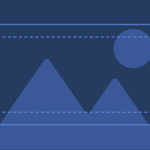Update Inventory on Shopify
A Comprehensive Guide to Managing Your Store's Stock
Table of Contents
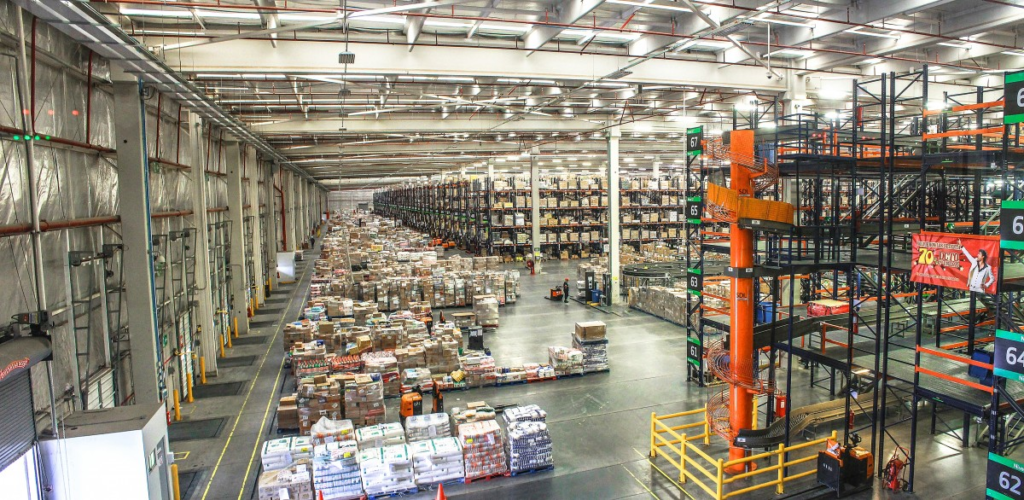
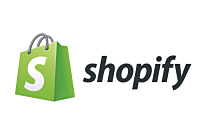
Learn how to edit, update, and troubleshoot inventory issues on Shopify with this step-by-step guide
As a Shopify store owner, it’s essential to keep your inventory up to date to avoid overselling or running out of stock. Shopify makes it easy to manage your inventory, and updating your inventory levels is a straightforward process. In this article, we’ll guide you on how to update inventory in Shopify, and we’ll also discuss some common issues you might encounter when updating your inventory.
How to Update Inventory in Shopify
There are two ways to update inventory in Shopify. You can update your inventory manually or use a CSV file to update inventory in bulk. Here’s a step-by-step guide on how to update inventory in Shopify.

Do you have a large inventory on your Shopify store?
InventoryHero is a useful Shopify app designed to help online store owners manage their inventory more efficiently by automatically discounting non-moving or slow-moving items at the variant level.
Method 1:
Update Inventory Manually
Step 2
Select the product you want to update the inventory for.
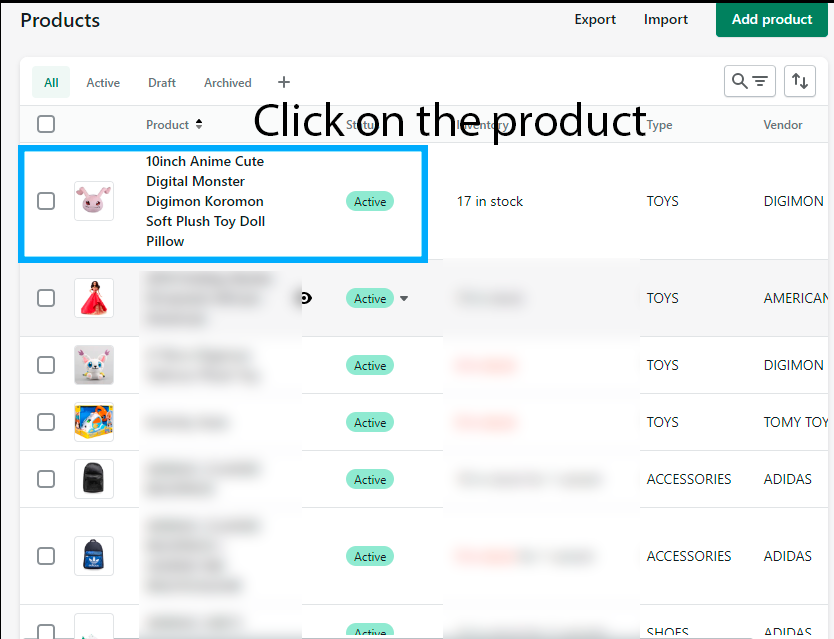
Step 3
In the Inventory section, update the inventory level.
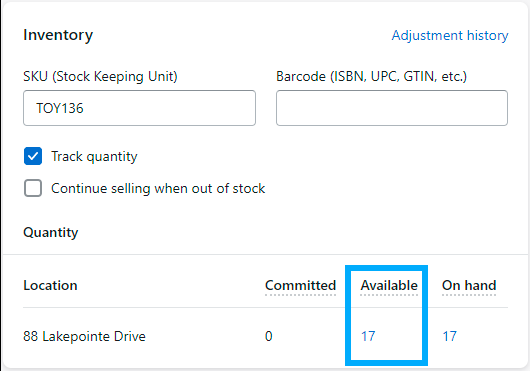
Step 4
Click Save.
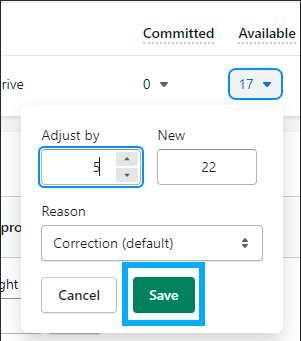

Do you have a large inventory on your Shopify store?
InventoryHero is a useful Shopify app designed to help online store owners manage their inventory more efficiently by automatically discounting non-moving or slow-moving items at the variant level.
Method 2.
Update Inventory Using a CSV File
Step 1
Log in to your Shopify account and navigate to the Products page.
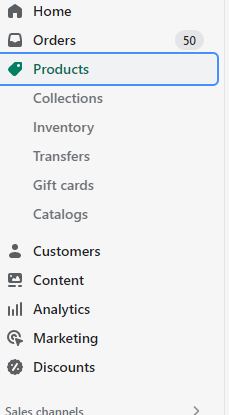
Step 2
Click on the Export button to download a CSV file of your products.
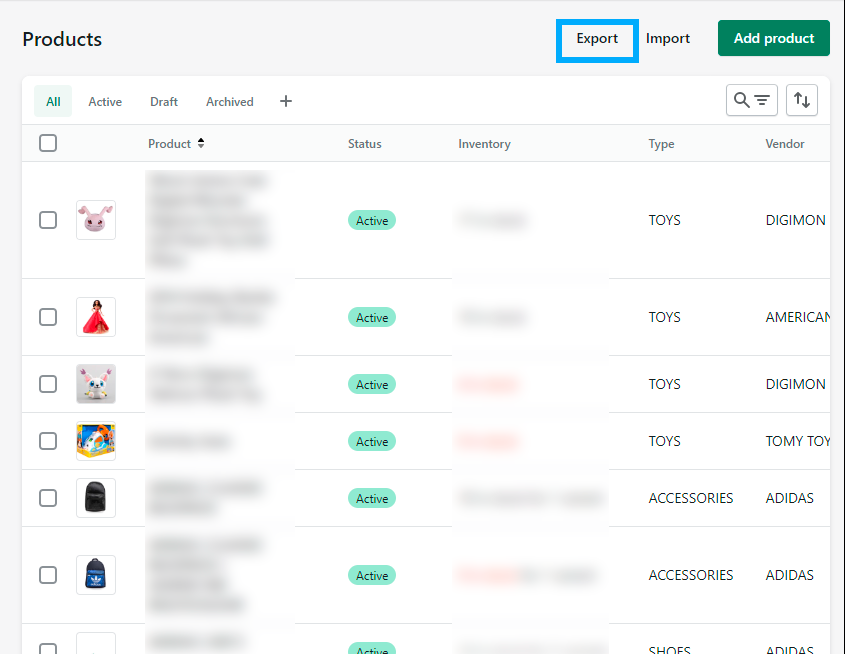
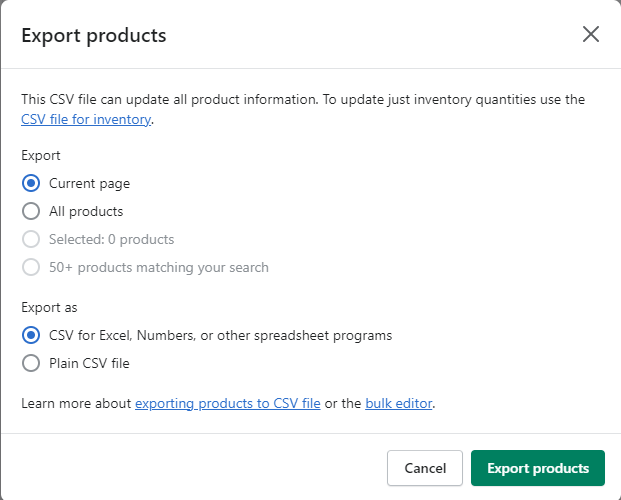
Step 3
Open the CSV file using a spreadsheet application such as Microsoft Excel or Google Sheets
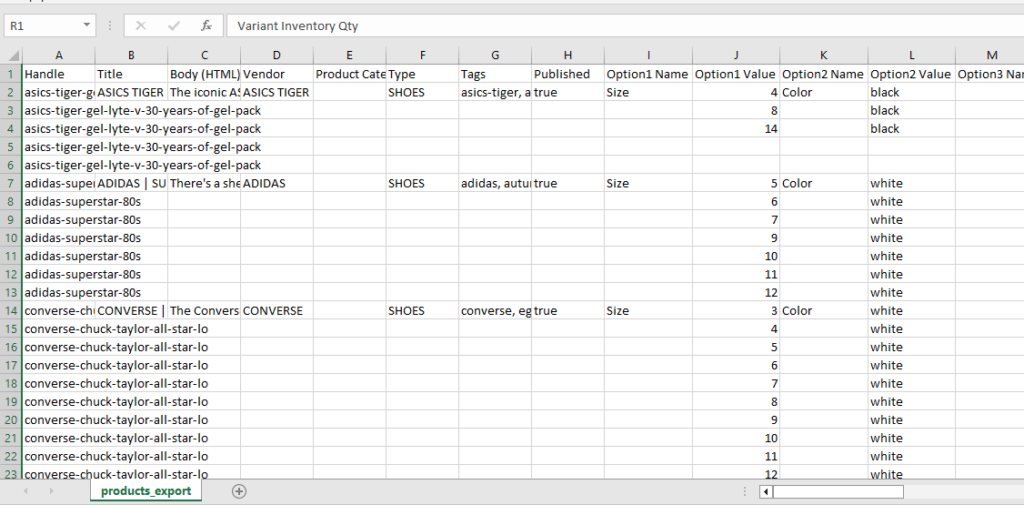
Step 4
Update the inventory level column for the products you want to update
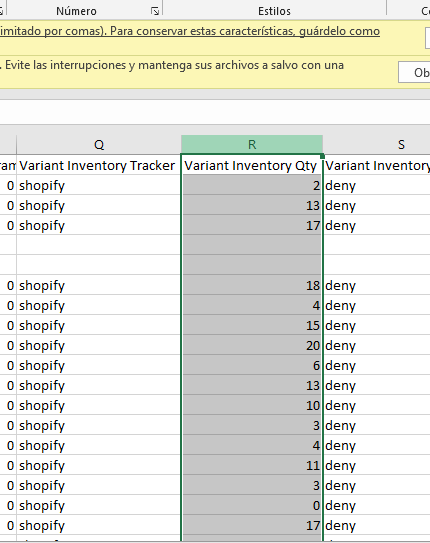
Step 5
Save the updated CSV file.
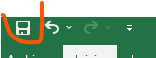
Step 6
Go back to your Shopify account, navigate to the Products page, and click on the Import button.
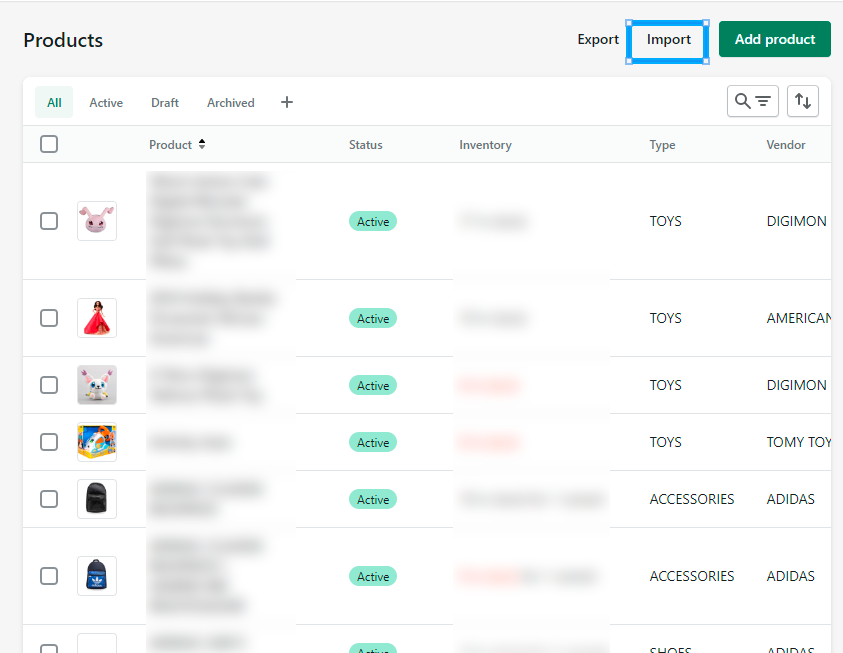
Step 7
Select the updated CSV file and follow the prompts to import the updated inventory levels.
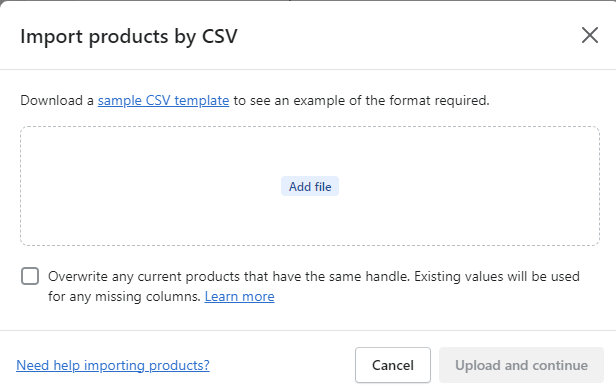

Do you have a large inventory on your Shopify store?
InventoryHero is a useful Shopify app designed to help online store owners manage their inventory more efficiently by automatically discounting non-moving or slow-moving items at the variant level.
Common Issues When Updating Inventory
Sometimes, you might encounter issues when updating your inventory in Shopify. Here are some common issues and how to fix them:
1. Inventory Not Updating
If your inventory levels are not updating after you’ve updated them, try clearing your browser’s cache and refreshing the page. If that doesn’t work, try updating the inventory level again.
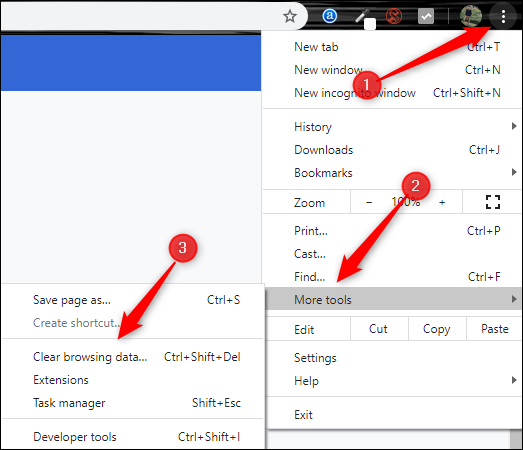
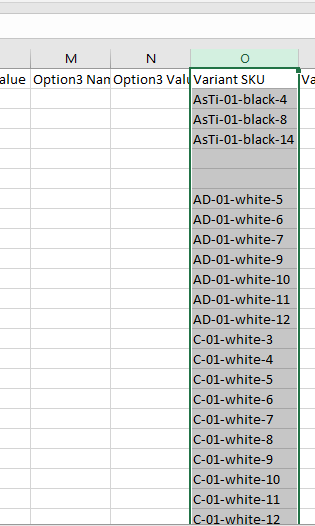
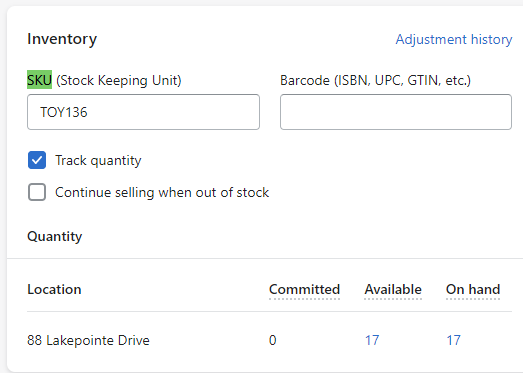
2. Duplicate Products
If you’ve updated your inventory using a CSV file and notice duplicate products, it’s likely that the SKU or barcode for the products were not unique. To fix this, update the SKU or barcode for the duplicate products, and then update the inventory level again.
3. Negative Inventory
Negative inventory happens when you sell more products than you have in stock. Negative inventory can cause issues when fulfilling orders, and it’s best to avoid it. If you notice negative inventory, update your inventory level to the correct level, and make sure to keep your inventory levels up to date going forward.
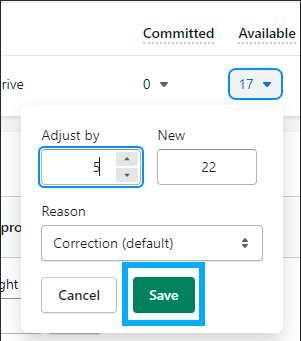

Do you have a large inventory on your Shopify store?
InventoryHero is a useful Shopify app designed to help online store owners manage their inventory more efficiently by automatically discounting non-moving or slow-moving items at the variant level.
Final thoughts
Updating your inventory in Shopify is a crucial part of managing your store. Whether you choose to update your inventory manually or use a CSV file to update your inventory in bulk, Shopify makes it easy to keep your inventory levels up to date. By following the steps outlined in this article and addressing any common issues you might encounter, you can keep your inventory accurate and ensure that your customers always have access to the products they need.