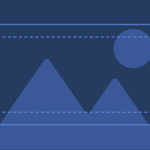The Ultimate Guide to Managing Inventory
How to manage inventory in shopify
Table of Contents

Do you have a large inventory on your Shopify store?
InventoryHero is a useful Shopify app designed to help online store owners manage their inventory more efficiently by automatically discounting non-moving or slow-moving items at the variant level.

Mastering Inventory Management
If you run an online store on Shopify, managing your inventory is an essential part of ensuring your business runs smoothly. In this post, we’ll go over how to manage inventory in Shopify, from tracking your inventory levels to ensuring you have enough stock on hand.
Does Shopify Keep Track of Inventory?
Yes, Shopify has built-in inventory management features that allow you
to track the quantity of each product in your store. You can view your
inventory levels for each product in your Shopify admin panel, and you can also
set up notifications to alert you when inventory levels get low
However, tracking inventory can also be time-consuming and can require a significant amount of effort. If you’re just starting out or have a small store, it may not be necessary to track inventory. In addition, if you have a large inventory, tracking it all manually can be difficult and prone to errors.
How Does Shopify Manage Inventory?
Shopify manages inventory through a system of product variants. Each product can have multiple variants, each with its own inventory level. For example, if you sell t-shirts in different sizes and colors, each size and color combination would be a variant with its own inventory level
To manage inventory in Shopify, you can use the following features:
Inventory tracking: Shopify has built-in inventory tracking, which means it automatically tracks inventory levels for each product variant in your store. You can view and adjust inventory levels in the product page of your Shopify admin panel. To enable inventory tracking, you’ll need to turn it on in your Shopify settings.
Low stock notifications: You can set up notifications to alert you when inventory levels for a particular product variant reach a certain threshold. This can help you avoid running out of stock and ensure that you have enough inventory on hand to meet customer demand. You can set up low stock notifications in the product page of your Shopify admin panel.
Backorder management: If a customer orders a product that is out of stock, you can choose to allow backorders and set up an estimated date for when the product will be back in stock. This can be a useful tool to keep sales coming in even when a product is temporarily out of stock. You can manage backorders in the product page of your Shopify admin panel.
Inventory reports: Shopify has built-in inventory reports that can help you keep track of your inventory levels and make informed decisions about restocking. The inventory reports show you how much inventory you have on hand, how much inventory has been sold, and how much inventory you need to restock. You can access inventory reports in your Shopify admin panel.
Bulk editing: If you need to make changes to inventory levels for multiple products at once, you can use the bulk editing feature in Shopify. This allows you to quickly and easily update inventory levels for multiple products in one go. You can access bulk editing in the product page of your Shopify admin panel.
Overall, Shopify offers a variety of features to help you manage inventory in your store. By using these features, you can ensure that you always have enough inventory on hand to meet customer demand, while also avoiding stockouts and minimizing overstocking.

Do you have a large inventory on your Shopify store?
InventoryHero is a useful Shopify app designed to help online store owners manage their inventory more efficiently by automatically discounting non-moving or slow-moving items at the variant level.
How to Manage Inventory in Shopify
-
Regularly review your inventory levels: Check your inventory levels frequently to ensure that you have enough stock on hand to fulfill customer orders. This will help you avoid stockouts and lost sales. Consider setting up low stock notifications or using inventory reports to track inventory levels.
-
Optimize your product listings: Make sure that your product listings are accurate and up-to-date. Include clear and detailed descriptions, high-quality images, and accurate pricing information. This can help you attract more customers and increase sales.
-
Plan for seasonal fluctuations: If your business experiences seasonal fluctuations in demand, plan ahead by adjusting your inventory levels accordingly. This can help you avoid overstocking or understocking during peak sales periods.
-
Consider using inventory management apps: Shopify offers a variety of inventory management apps that can help you automate and streamline your inventory management processes. These apps can help you save time and reduce errors by automating tasks like stock alerts and order fulfillment.
-
Regularly reconcile your inventory levels: Make sure that your physical inventory levels match the inventory levels in your Shopify store. Regularly conduct physical counts and reconcile any discrepancies to ensure that your inventory records are accurate.
By following these tips and utilizing the features available in Shopify, you can effectively manage your inventory and ensure that your customers are satisfied with your products and service.
Final Thoughs
Managing inventory in Shopify is a crucial part of running a successful online store. With features like inventory tracking, low stock notifications, and backorder management, Shopify makes it easy to keep track of your inventory levels and ensure that you always have enough stock on hand. By following these tips, you can effectively manage your inventory in Shopify and keep your business running smoothly.