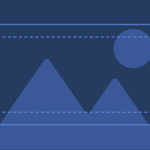Shopify Inventory Essentials: How to Add and Manage Your Stock with Ease
Learn How to Add, Change, and Export Inventory Levels on Shopify and Keep Your Online Store Running Smoothly
Table of Contents
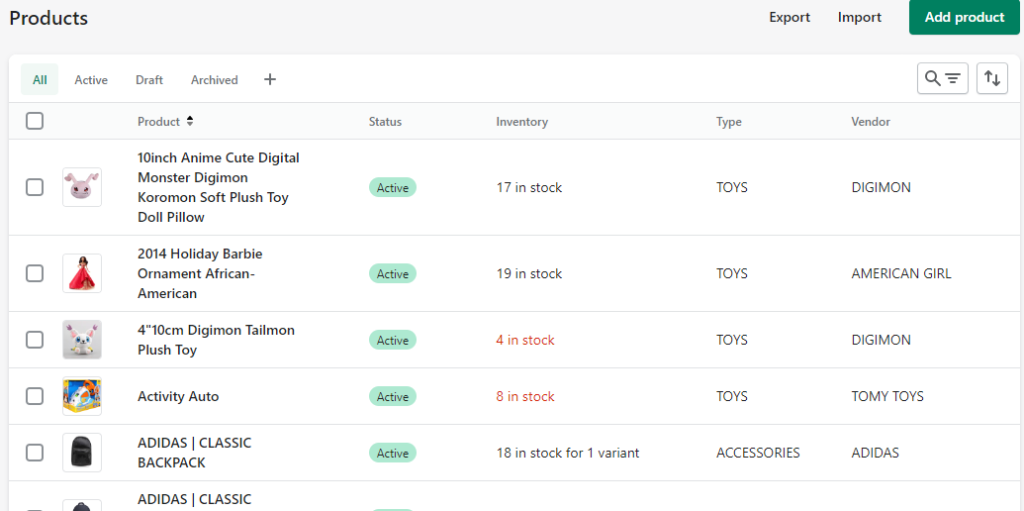
Managing Inventory Made Easy
If you’re running an online store on Shopify, it’s important to keep track of your inventory levels to avoid stockouts and ensure you have enough products to meet demand. In this post, we’ll go over how to add inventory in Shopify and keep your inventory levels up-to-date.
How to Add Inventory in Shopify
There are a few ways to add inventory in Shopify:
- Manually: To add inventory manually, go to your Shopify admin panel and select “Products” from the left-hand menu. Find the product you want to update and click on it. In the “Inventory” section, update the “Quantity” field to reflect the new inventory level, and click “Save”.
- Bulk upload: If you have a large number of products to update, you can use Shopify’s bulk upload feature. First, create a CSV file with the product information you want to update, including the SKU and the new inventory level. Then, go to “Products” in your Shopify admin panel, click “Import”, select your CSV file, and follow the prompts to complete the upload.
- Automated: If you use a third-party inventory management system, you can set up automatic inventory updates in Shopify. This way, your inventory levels will update automatically when a sale is made or when inventory is received.
However, tracking inventory can also be time-consuming and can require a significant amount of effort. If you’re just starting out or have a small store, it may not be necessary to track inventory. In addition, if you have a large inventory, tracking it all manually can be difficult and prone to errors.

Do you have a large inventory on your Shopify store?
InventoryHero is a useful Shopify app designed to help online store owners manage their inventory more efficiently by automatically discounting non-moving or slow-moving items at the variant level.
How to Change Inventory on Shopify
If you need to change the inventory level of a product in Shopify, simply follow the same steps as when adding inventory manually. Go to your Shopify admin panel, select “Products”, find the product you want to update, and adjust the “Quantity” field to reflect the new inventory level.
How to Create an Inventory List on Shopify
To create an inventory list on Shopify, you can use the “Export” feature to generate a CSV file of your current inventory levels. Here’s how:
1. Go to your Shopify admin panel and select “Products”.
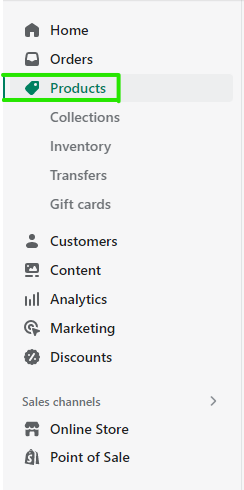
2. Click “Export”.
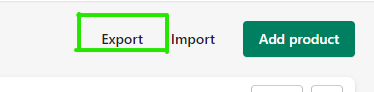
3. Select “All products” or choose specific products to export.
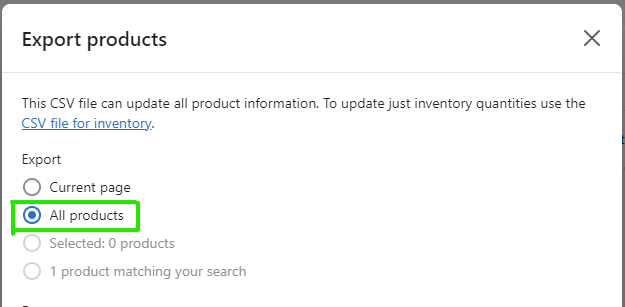
4. Select “CSV for Excel, Numbers, or another spreadsheet program” as the export format.
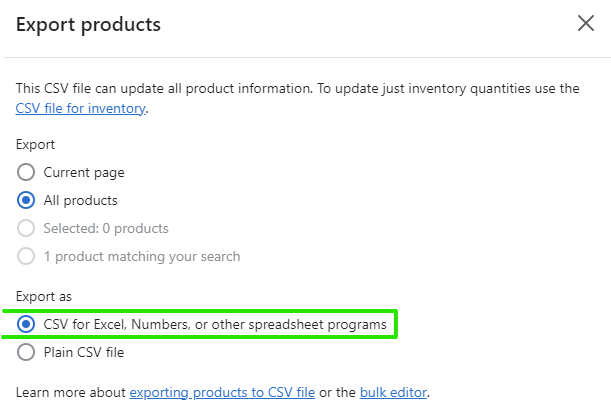
5. Click “Export products”
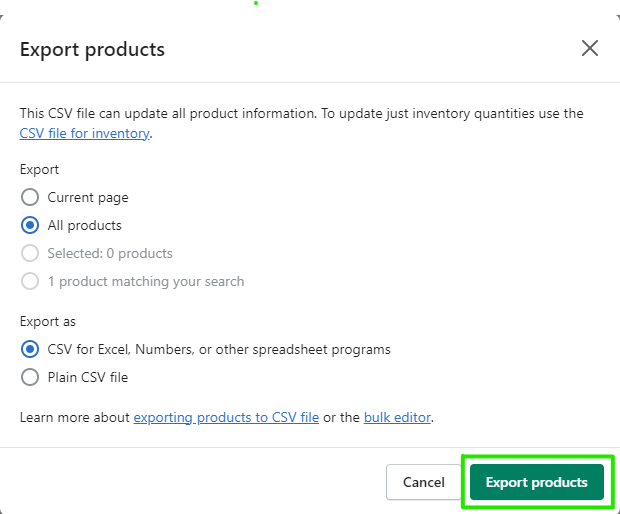
Inventory Level and Proof of Inventory in Shopify
Shopify’s inventory level feature allows you to track the quantity of each product in your store. You can also use Shopify’s “Inventory history” feature to see a record of all inventory adjustments made to a product.
If you need proof of inventory for tax or accounting purposes, you can use Shopify’s “Inventory audit log” feature to see a detailed history of all inventory adjustments made to your products.
Shopify Unlimited Inventory
Shopify doesn’t place any limits on the number of products or inventory levels you can have in your store. However, keep in mind that larger stores with a high volume of sales may require a more robust inventory management system

Do you have a large inventory on your Shopify store?
InventoryHero is a useful Shopify app designed to help online store owners manage their inventory more efficiently by automatically discounting non-moving or slow-moving items at the variant level.
Closing Thoughts
Adding and updating inventory in Shopify is an important part of managing your online store. Whether you’re doing it manually or using a third-party inventory management system, keeping your inventory levels up-to-date can help you avoid stockouts and ensure you have enough products to meet demand.
By following these steps, you can easily add and manage your inventory in Shopify.